Title Page to Render
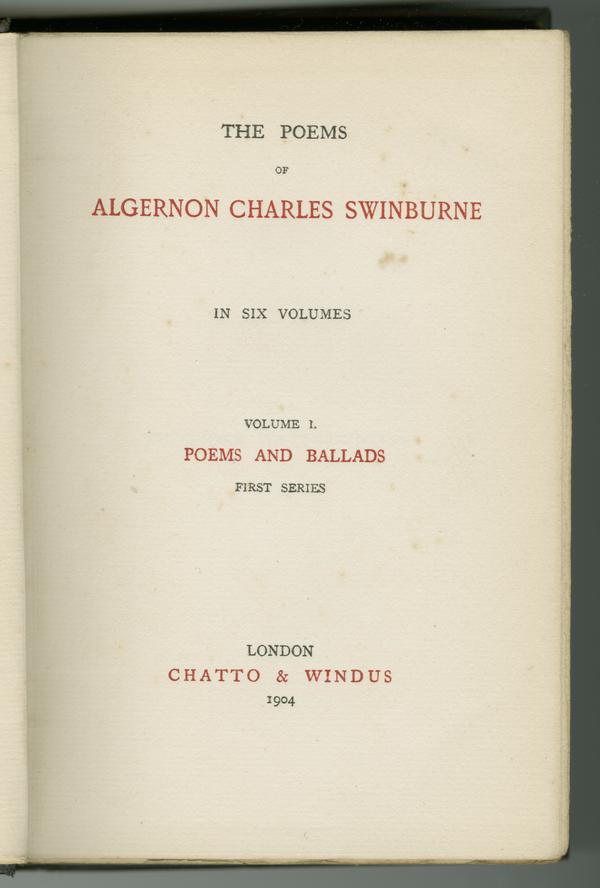
For this exercise, you will work with rendition to make the sample title page (see below) render similarly on a web page (in HTML). To complete this exercise successfully, you should have some knowledge of Cascading Style Sheets (CSS).
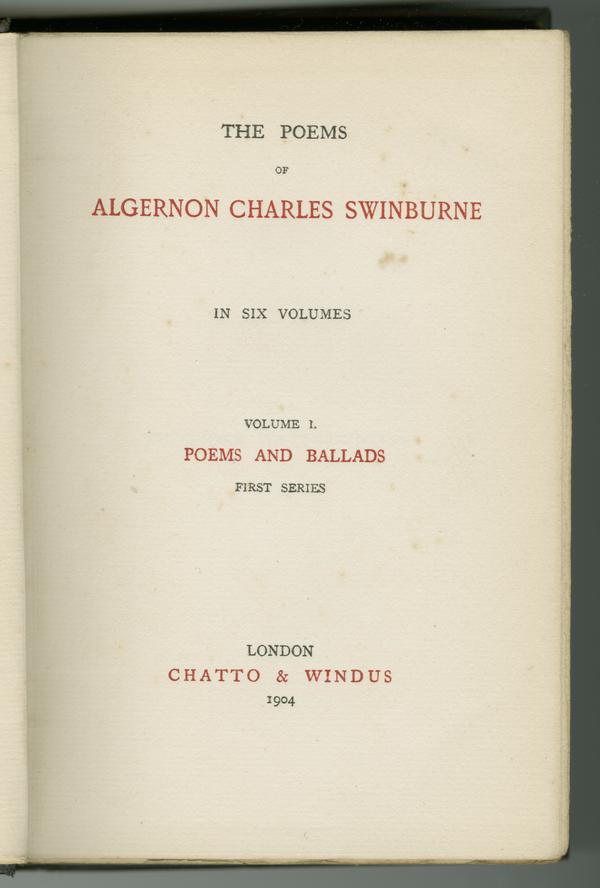
The default transformation in Oxygen will reflect pre-existing styles. You should transform the rendition exercise template TEI file before you get started so you can take into account these pre-existing styles. You will likely be overriding them with styling you have defined. To run a TEI to HTML transforming using Oxygen, go to:
Once you have configured a transformation scenario, Oxygen will automatically use the most recent one you configured. For this lab exercise, since you are only configuring one transformation scenario, you can simply click the red arrow icon next to the wrench to quickly generate a web page (HTML) view of your TEI markup.
This project uses a schema, which makes sure the XML document is well-structured. Your Oxygen editor automatically knows this information. The Oxygen editor will show you a green box towards the top-right of the editor if the file is valid or a red box if the file is invalid. As you are encoding, validate often to catch errors before they escalate.
To validate and XML/TEI file already open in the Oxygen editor:
If the file is valid, you will see:
If the file is invalid, you will see:
Click on each error message to position the cursor near the error (often the error is somewhere before the cursor, often a line or more of code above) If the error message is cut off, right-click on the error message and select "Show message" Once you fix the errors, re-validate the document.